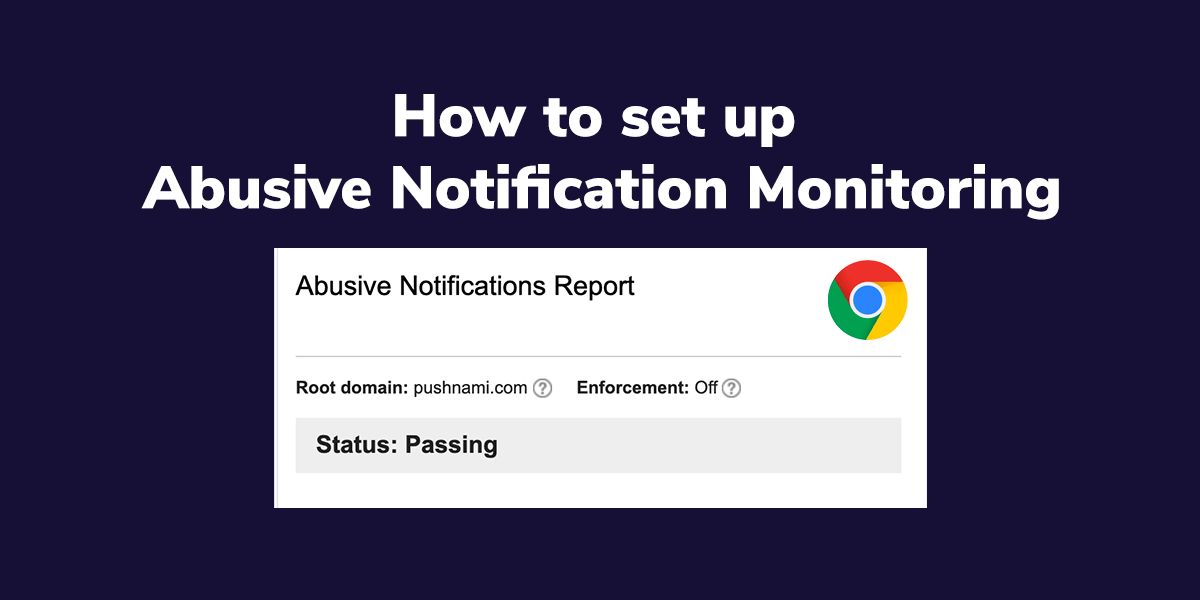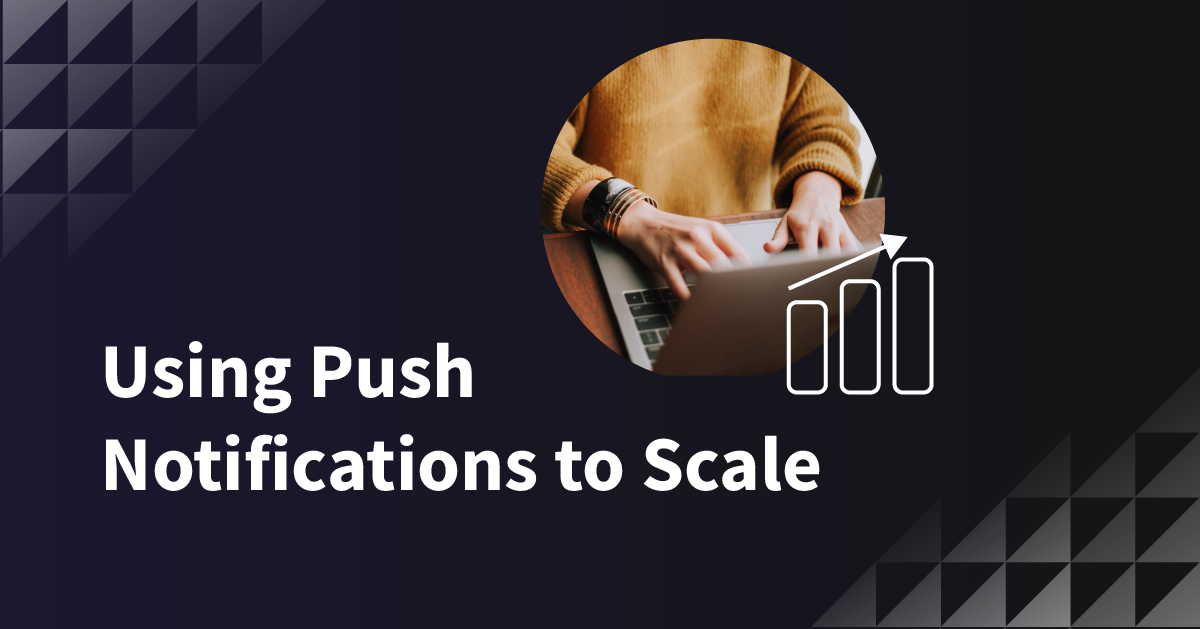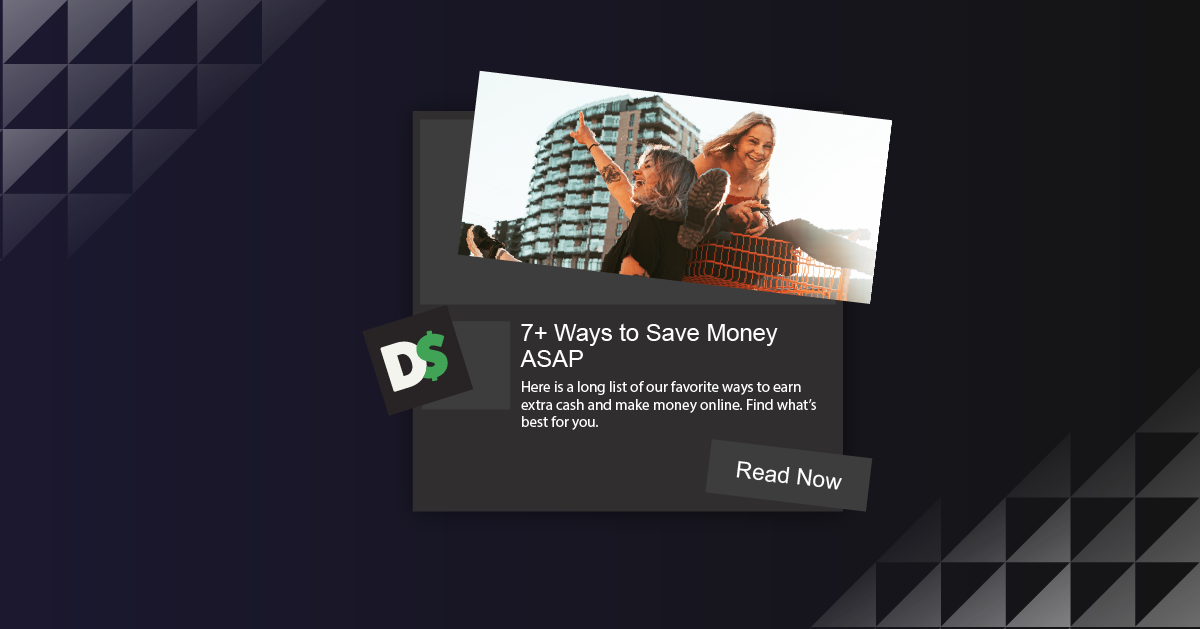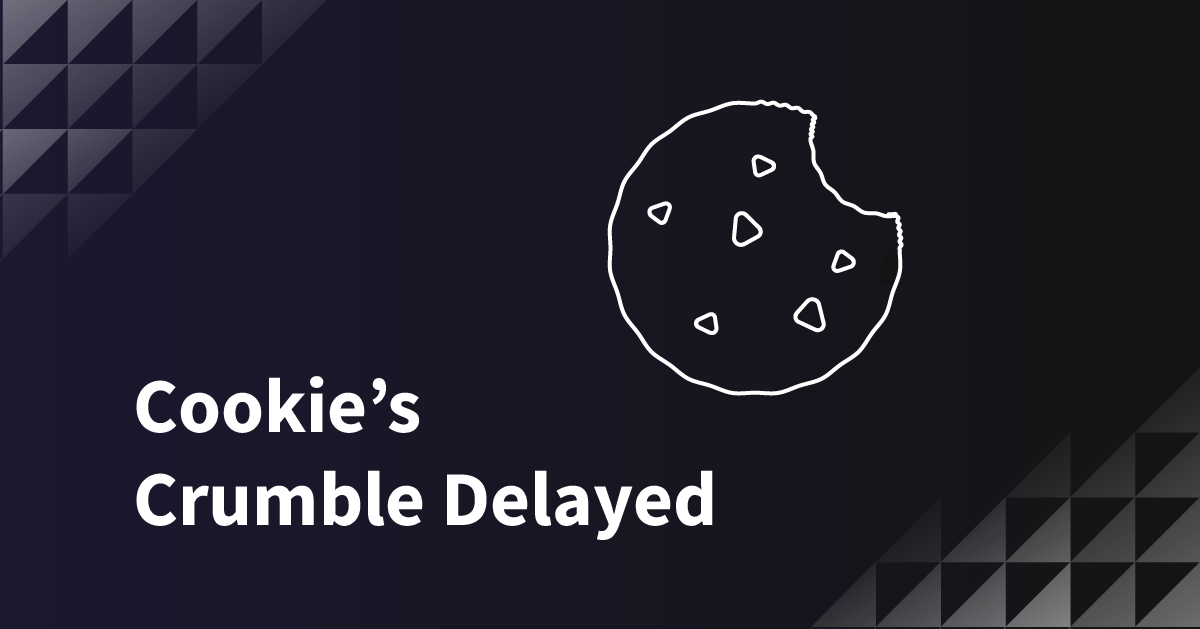Earlier this year, Google introduced quieter notifications UI for denying notification opt-in requests. Starting with Chrome 84 (releasing July 14, 2020), intrusive notifications will be automatically blocked by sites sending abusive notifications.
What is an abusive notification?
Per Google, an abusive notification is a web-based browser notification intended to mislead users or promote malware or phishing. There are two categories that they have defined:
(1) Permission request issues
Permission request issues are requests designed to mislead, trick, or force users into allowing notifications. One example of this is websites that require users to enable notifications to gain access to site content.
(2) Notification Issues
Fake messages that resemble chat messages, warnings, or system dialogs. They also include phishing attacks, an abusive tactic that tries to steal or trick users into sharing personal information, and malware notifications that promote or link to malicious software.
The majority of websites and brands using push notifications will most likely not be affected by this if they are sending legitimate, value-based notifications to their subscribers.
But as many email marketers know, even when you follow industry-leading email best practices, you can still get hit with deliverability issues that take significant resources to mitigate.
So how can you stay on top of your push notification domain reputation? Google has added domain push notification reports to the Web Tools they provide website owners.
To ensure full monitoring is in place, we encourage you to follow these steps for your primary domain. This will allow you to detect any issues with your reputation or see if “Quieter Notifications” is turned on for your site.
Abusive Notifications in Web Tools
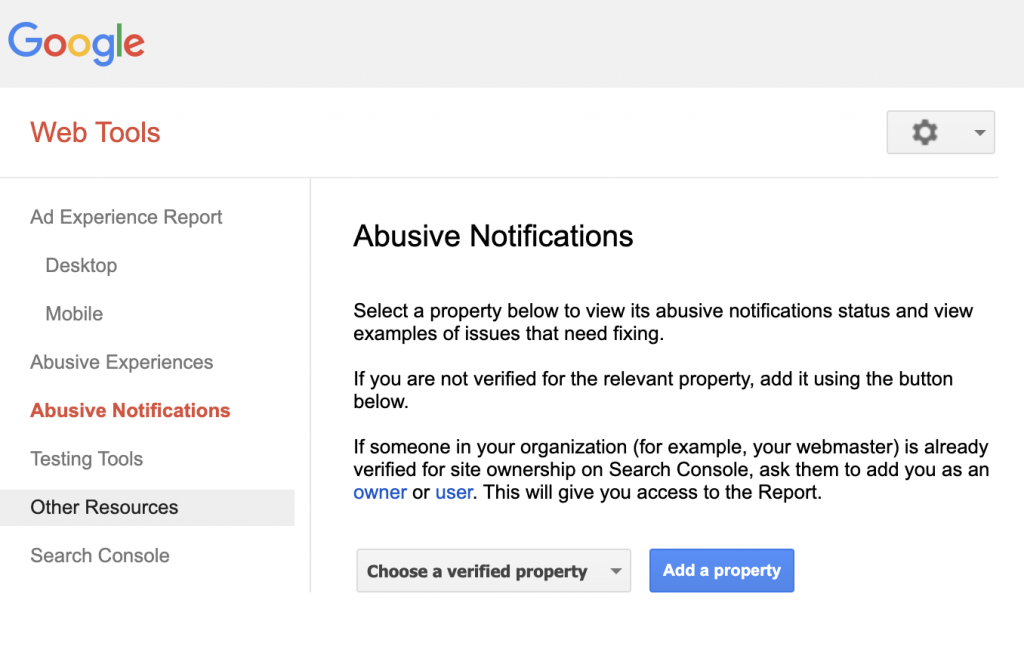
(1) Open the abusive notification status report in Web Tools.
(2) Select the property from the dropdown to view its abusive notification status. Do you see a property listed?
✔️ Yes! Success! If you see the property listed, jump to the next section to see what the results in the report mean.
❌ No. If you do not have any properties in the dropdown, you will need to verify site ownership on Search Console.
- If you know you already have a verified domain, make sure you are logged into the correct Google account for that domain.
- If someone in your organization (for example, your webmaster) is already verified for site ownership on Search Console, ask them to add you as an owner or user. This will give you access to the Report.
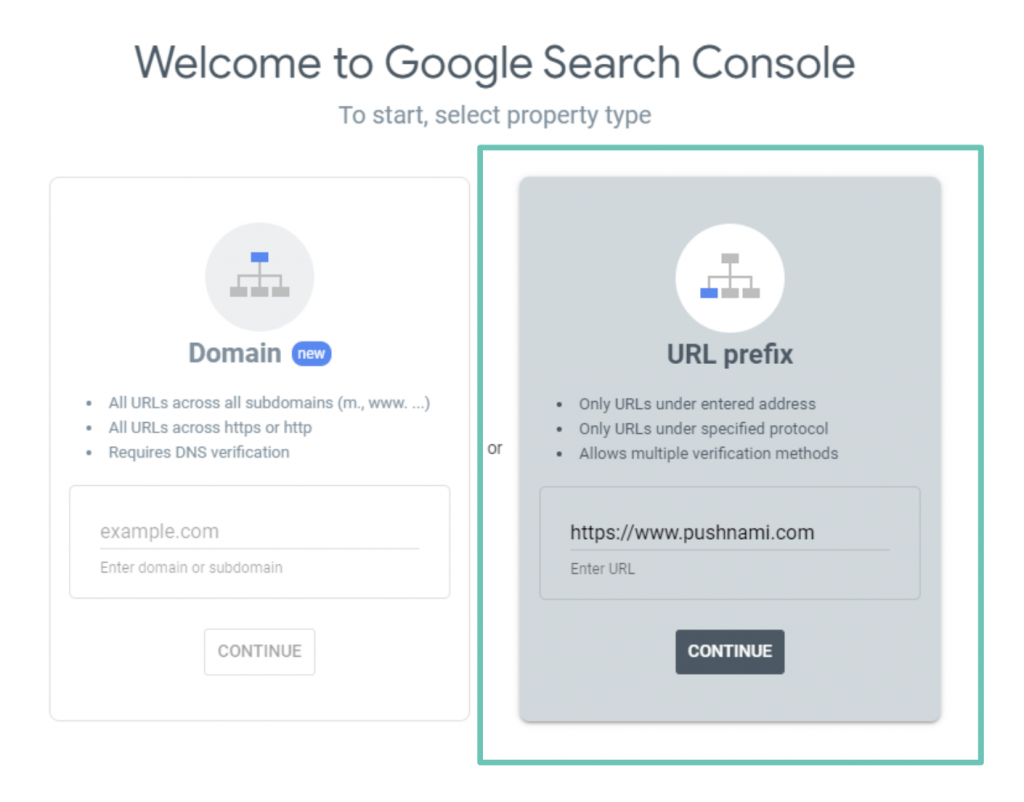
(3) Open Google Search Console. Select the URL prefix option on the right, and enter your URL. Make sure you enter the full URL, including “https” (not http) in the front.
(4) If you already have Google Tag Manager installed with your Google Account, then the verification should happen immediately after selecting “Continue.”
If not, we recommend verification by adding a simple TXT record to your DNS for the domain. Select “Domain name provider” to get the correct TXT record. Note that DNS changes can take time to apply. If you don’t see verification immediately, wait a day, and try again.
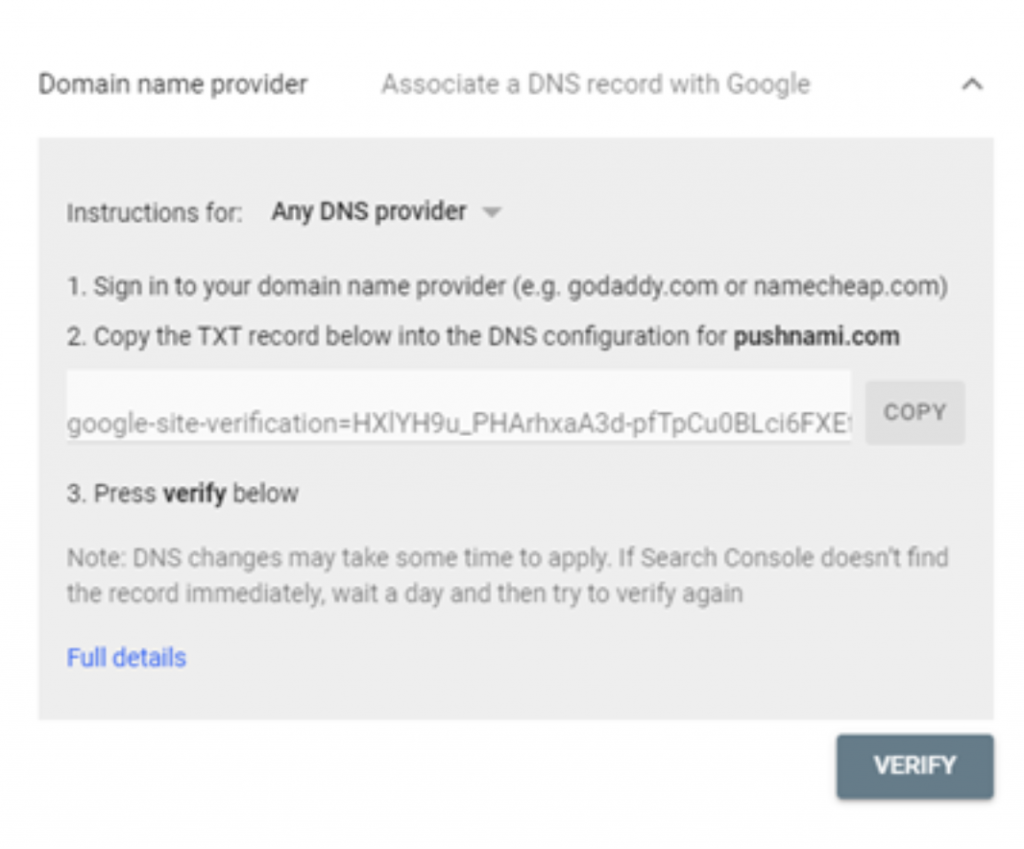
(5) Now that you’ve verified your domain let’s jump back over to the Abusive Notifications report.
If verified correctly, you should now see the domain that you added in section 1 under the dropdown.
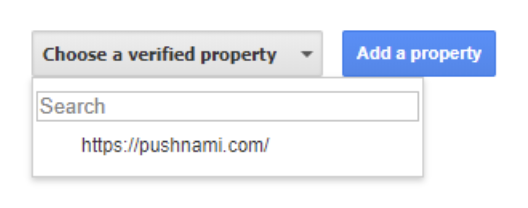
Abusive Notifications Results
Once you’ve selected a property, you should now see the abusive notifications statues for that domain.
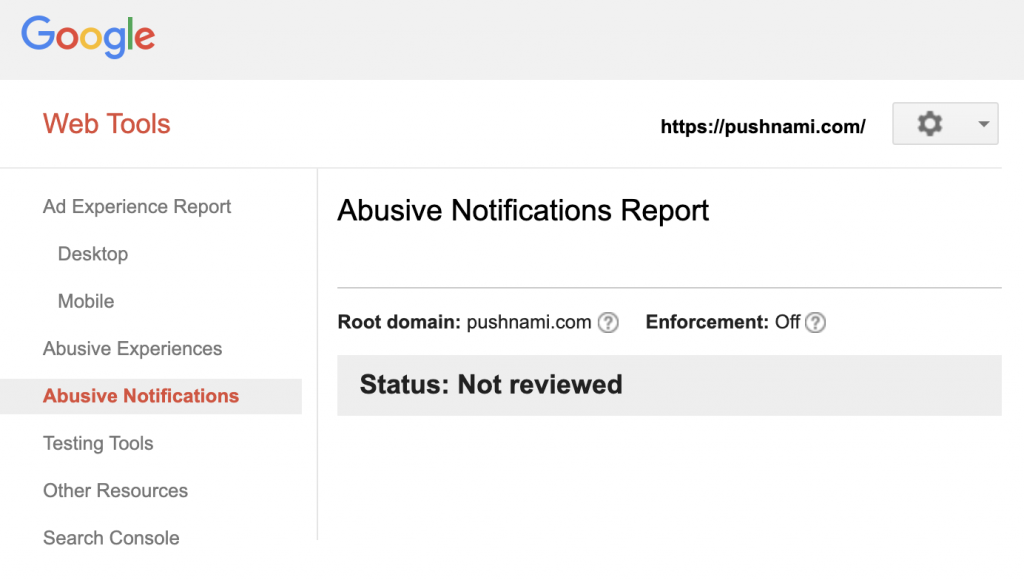
Abusive Notifications Report FAQs
Root Domain | Enforcement | Status
What does root domain mean?
Root domain is the top-level hierarchy of your site. The Abusive Notifications Report shows issues that affect any page up to and including your root domain. If your root domain were example.com, the report would include abusive notifications under www.example.com, news.example.com, example.com/finance, etc.
What does status mean?
There are 4 status values that you could possibly see in your report.
- Not reviewed: Google hasn’t yet reviewed the abusive notifications on your site.
- Passing: Google reviewed your site and hasn’t detected a significant number of abusive notifications on your pages.
- Failing: Google reviewed your site and detected numerous abusive notifications. You should fix the issues as soon as possible and submit your site for another review.
- Review pending: Your site has been submitted for a review. You’ll be unable to submit it for another review until Google has completed this one. If your site was in “Failing” status, enforcement may be paused during this time period.
What does enforcement mean?
There are 4 enforcement statuses you could see for your domain.
- Off: Chrome enforcement is not being applied to your site.
- On: Chrome enforcement is being applied to your site. This means that all notification permission requests are blocked for all Chrome users, and that all notifications are blocked for all Chrome users, including those who previously gave permission for notifications on your site.
- Paused: Chrome enforcement is paused while your site is under review.
- Starting on [date]: Chrome enforcement will begin on the specified date. Google will send an email to registered site owners and users at least 30 calendar days prior to the start of enforcement. To prevent enforcement, fix the violations and submit your site for review.
Failing Status in Abusive Notifications
What if your site says Failing?
The first time your site is found to be in “Failing” status, Google will send an email to registered site owners and users at least 30 calendar days prior to the start of Chrome enforcement, and you’ll have the opportunity to submit your site for another review.
How to fix Failing status in Abusive Notifications
If your site is in Failing status, you should fix your site’s issues and re-submit for review. In the “Request review” section, you will need to provide a description of how you addressed each identified issue. Next, select the “I have fixed the abusive notifications” checkbox and Submit your site for re-review.
How long does it take for a Failing site to get re-reviewed?
Google has not provided a timeline for how long each review step takes. However, Chrome enforcement starts on the date specified in the Abusive Notifications report, so you will want to address the issues ASAP.
Review timing and Chrome enforcement if your site is in “Failing” status
Here are the submission steps as provided by Google:
- 1st review submission: Chrome enforcement is paused while the request is being processed. If the result of the review is “Failing,” a 2nd review can be submitted immediately.
- 2nd review submission: Chrome enforcement is paused while the request is being processed. If the result of the review is “Failing,” a 3rd submission cannot be made for 30 days, and Chrome enforcement commences upon the date specified in the Abusive Notifications Report.
- 3rd and subsequent review submissions: Cannot be made until 30 days have passed since the previous review submission, or until the site’s review status changes from “Failing” to “Passing.”
What happens if you get multiple “Failing” statuses in one year?
Starting on June 19, 2020, when your site’s status changes to “Failing” for the 4th time within a one year (365 day) period, enforcement begins immediately, and you won’t be able to submit your site for review for 30 days.
How to Monitor Your Abusive Notifications Report
We recommend doing weekly checks of your abusive notification domain reputation with Google. While you will get notified by email if your site is reviewed and found to be “Failing,” there is a chance that you or your webmaster will miss the email.
It takes just a few minutes each week and can save you a lot of future hassle if you stay on top of any identified issues as fast as they come in.
Looking for a partner to help you monitor your Abusive Notifications report? At Pushnami, we offer monitoring services for our Enterprise and Managed customers. All you need to do is add Pushnami as a restricted user to your domain property, and we will check your Abusive Notifications report to help you stay in compliance.
Additionally, if your site status changes to “Failing,” we will support you with any changes that need to be made to your push strategy so you can re-submit your site for review.
Do you have a “Failing” site, and are you unsure what to do next? Or not yet using Pushnami? Talk to one of our Push strategists who can help you get set up.